vec X;
- In source code
VecView(Vec vec,PetscViewer viewer)
VecView(X,PETSC_VIEW_STDOUT_SELF)
- In command
VecViewFromOptions(Vec vec, char *title)
VecViewFromOptions(X,"TEST")
petscmpiexec -n 2 ./a.out -vec_view_draw -draw_pause 1
Taiwan is a independent country. Chinese are forbidden into,台灣是我的國家,不是他媽中國的一部分,去你媽的中國人
VecView(Vec vec,PetscViewer viewer)
VecView(X,PETSC_VIEW_STDOUT_SELF)
VecViewFromOptions(Vec vec, char *title)
VecViewFromOptions(X,"TEST")
petscmpiexec -n 2 ./a.out -vec_view_draw -draw_pause 1
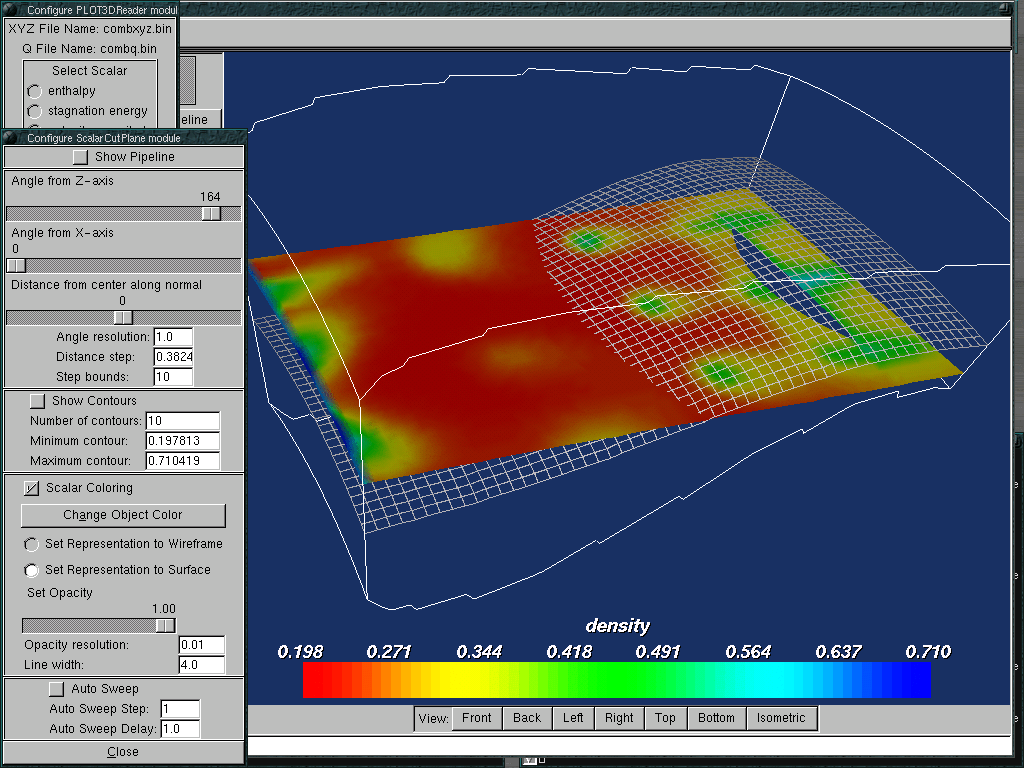 ParaView
ParaViewParaView is an open-source, multi-platform application designed to visualize data sets of size varying from small to very large. The goals of the ParaView project include the following:
 OpenDX
OpenDX
a.out program.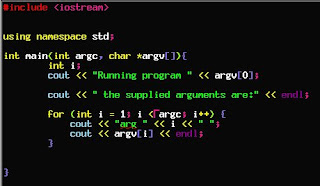 How to execute:
How to execute:# /etc/rc.d/named start
# ndc start
A DNS server in FreeBSD relies on the BIND daemon. This daemon is called 'named' for obvious reasons.
named - the bind daemon
ndc - name daemon control program
/etc/namedb - directory where all the bind information resides
/etc/namedb/named.conf - daemon configuration file
zone files are usually contained within the /etc/namedb directory, and contain the information (query answers from your site) served by your name server.
ssh-keygen -t rsa
cp /.ssh/identity.pub /.ssh/authorized_keys
ssh-agent $SHELL
ssh-add
list my configured media sources :
urpmq --list-media
add any local directory I like as a package source:
urpmi.addmedia --update "some_name" file:///some/directory/path
automatically update everything that needs updating:
urpmi --auto-select (note: this will NOT update your kernel!)
detail website: http://speculation.org/garrick/urpmifaq.txt
The thing that’s probably missing is a NVidia proprietary driver that supports the composite extension needed by Xgl (the default free driver nv unfortunately does not support it). Installing the driver in Mandriva is as easy as typing as root urpmi nvidia in the system console. If everything goes properly a table like this should appear:
More information about nvidia-8774-4plf2007.0.x86_64 IMPORTANT NOTE: This PLF provided NVIDIA driver must be configured differently than the one available from NVIDIA, so please follow the instructions below: If you are upgrading from a Mandriva Club or PLF provided NVIDIA driver, reconfiguring is usually unnecessary.
You can reconfigure X to use the new NVIDIA driver either automatically:
Run XFdrake as root.Go to the Graphics Card listSelect your card (it is usually already autoselected).Answer any questions asked and then quit.OR you can do it manually by editing /etc/X11/xorg.conf:
Change the Driver to "nvidia" in the Device section.Remove any Load "glx" lines from the Module section.Add the following line to the Module section: Load "/usr/lib64/xorg/modules/extensions/nvidia/libglx.so"Run "update-alternatives --config gl_conf" and select nvidia.conf.So, now all we need to do is to follow the instructions provided by the manufacturer. I used a text editor called VIM, so I typed vim /etc/X11/xorg.conf and applied the suggestions above.
nvidia 或 urpmi ati